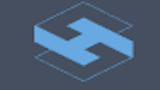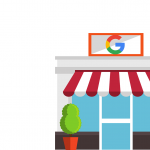Per research by digital marketing expert Adthena, Google Shopping ads generate 76 percent of retail search ad spend and generate 85 percent of all clicks on Adwords. Search engine marketing blog Search Engine Land rightly called it the largest growth opportunity of the year for online retailers. What we’re saying here is that if you’re in the e-commerce space, Google Shopping is a platform you should already be using.
The good news is that this is actually quite easy to do. Provided, of course, you’ve already done everything else you need to do in terms of Ecommerce search engine optimization (SEO). That includes optimizing the checkout process and ensuring high-quality product listings and product photos.
With all that taken care of, your first step is to create a Google Ads account:
- Navigate to this URL
- Enter your business email and the website you want your ads to be tied back to.
- Complete the sign-in process.
Next, you’ll want a Merchant Center account. Again, creating one is a fairly easy process:
- Go to Google’s Merchant Center.
- Click on Get Started.
- Sign in with the Google account you used for Google Ads.
- Enter your business information.
- Upload your product inventory to Google Merchant Center. Note that if you’re using an Ecommerce solution like Shopify or WooCommerce, you can set things up so this is done automatically.
With your Google Ads account created, you’ll next want to create your first Shopping campaign.
- From your Google Ads dashboard, click on Campaigns, then click New Campaign
- Select “Shopping” as the campaign type and click next.
- Choose your advertising preferences. These indicate what inventory you’ll be selling, how much you’re willing to spend on the campaign on a daily basis, what devices your ads will appear on, what locations they’ll be served to and in what country, and what ad networks they’ll appear on.
- Select either Product Shopping Ad to post ads for individual products, or Showcase Shopping Ad to group related products together in a single advertisement. Google recommends the former for newer merchants, as the process for creating Showcase Shopping Ads is a bit complicated.
- Create your first ad group, and indicate the highest cost per click you’re willing to pay for ads in that group.
- Tweak your product listings as needed.
As you may have surmised, given how Google Shopping Ads appear, your product photos are beyond any shadow of a doubt the most important part of your listings, with product names a close second. Without high-quality product photos, people simply aren’t likely to purchase from you.
A good product photoset:
- Shows the product as clearly as possible. Use larger images, with minimal white space, around 1024×1024 pixels.
- Has different photos for thumbnails, product pages, and detail views.
- Makes the product the focus of the photo, even with background elements added.
- Shows the product from all angles.
- Includes a different set of photos for each color.
A good product title, meanwhile, gives every bit of information a potential buyer might want, including brand, color, size, and any other noteworthy features.
Again, if you’ve already taken care of optimizing your storefront, Google Shopping Ads are a relatively easy tool to leverage. They’re really just a way to augment the efforts you’ve already put into SEO.